What is Facebook Live Producer?
Live Producer allows you to go live on Facebook using higher-end production equipment and streaming software or a desktop/laptop camera. Live Producer can be accessed from any entry point from the Live page and at facebook.com/live/ producer.
Live Producer allows you to go live on Facebook using higher-end production equipment and streaming software or a desktop/laptop camera. Live Producer can make it easy.
You can manage your live posts, scheduling, and some broadcast settings in the left-hand column. Important functions like Source Details and Stream Health are located in the Stream Setup section and also in the Dashboard section of Live Producer.
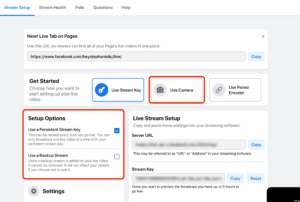
The Dashboard section lets you set up interactive features like polls, questions, and graphics, and determine whether you want to crosspost your broadcast. As you can customize your broadcast. A streaming preview is available throughout the live producer.
Facebook Live Producer Settings
The dashboard within Live Producer is where you can manage additional settings that you can apply to your live broadcasts. Here you can:-
- Automatically end the live video if the stream is paused.
- Allow embedding. If you check this box, you will be able to copy the embed code for your Livestream.
- Unpublish the post after the live video ends so that the recorded audience is not visible.
- Allow the user to rewind the live stream during playback.
- Enable auto-generated captions on live broadcasts.
Viewers can view the captions while muting their videos. Captions are not available on mobile broadcasts.
Facebook Streaming Software
Live Producer allows you to stream to Facebook using streaming software. Which streaming software (also called encoding software or encoder) is best for you will depend on the type of content you plan to stream.
Most encoders will require you to connect to Facebook Live Producer using the “stream key” and “server URL”.
The stream key and server URL allow you to send Real-Time Messaging Protocol (RTMP) output from streaming software to a live producer. Facebook requires RTMPS which is encrypted for security. Most encoders today support RTMPS but older encoders may require software updates.
Some encoders are integrated with Facebook’s Live API and allow you to go live on Facebook without using a live producer. While others can be linked to your Facebook account to facilitate stream setup in Live Producer.
How to Livestream an Event on Facebook?
Facebook Create Live Video Event: Facebook Live lets you Livestream events, performances, and gatherings on Facebook. Viewers can watch from the phone, computer, or connected TV. Reactions, shares, comments, and other interactive features enable you to engage with your audience.
- Decide whether to go live in a Page, group, or event.
- You can go live on a Page, in a group, or at an event on Facebook.
- Going live on a Page will give you access to more tools and capabilities than going live in a group or event.
- Using the Online Events feature will allow you to take advantage of all the Pages live streaming tools when you go live at an event.
-
Features of Facebook Page Livestream
- Livestreams on Pages has the following features that are not available for group and event live streams:
- Ability to crosspost to other pages. Only live broadcasts can be crossposted to a page.
- Ability to access detailed insights in Creator Studio.
- Ability to block access to your Livestream to a specific location or age demographic on Facebook.
- You can use age and location gating.
- If you want members of a particular group to have access to your videos, go live in that group.
- If you post your Livestream on a Page, you can share it in a group or event.
There are two ways to go live on Facebook. You can use a phone with the Facebook app installed or connect a camera with streaming software to Facebook.
Benefits of the Facebook live stream from phone
Use a phone to go live on Facebook if you:
No access to additional equipment like computer, camera, microphone, etc.
No need to add on-screen graphics or switch between cameras.
Use a different camera and streaming software to go live if you:
Want to maximize video and audio quality.
Want to include graphics or other advanced features
Get access to additional equipment like a computer, camera, microphone, etc.
How to Livestream Facebook from Facebook App?
Navigate to the Page, group, profile or event where you want to publish your live stream.
Tap the Live button below the post composer.
Add a description to your video.
You can also tag friends, check in to a location, add activities.
Tap Go Live.
When you want to end your broadcast, tap Finish.
How to Livestream Facebook from Creator Studio App?
Open Creator Studio App
Click on the pen and paper icon in the top right corner of the Home or Posts tab
Select the “Live” post option
Add a description to your video. You can also tag friends, check in to a location, and add an activity.
Tap on Start Live Video.
When you want to end your broadcast, tap Finish.
